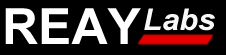 |
HOME SOFTWARE TOOLS CONTACT |
| Home >> Tools >> SchematicViewer |
| << previous | close help | next >> |
| Help Section | ||
File Selection
| Choose Schematic |
|
|
| Choose Non-Standard Symbols |
|
|
Image Options
| Zoom To Fit | View | Data Sheet Preview | ||
|
|
|
Symbol Options
| Symbol Fill Color | current symbol | ind symbol | ind2 symbol |
Dash Substitutions
| LTspice Line | Polygon | Polygon | Line | |
| Stroke Substitution | Fill Substitution | Stroke Substitution | ||
| 0 | |
|||
| 1 | |
|||
| 2 | |
|||
| 3 | |
|||
| 4 | |
|||
Subscript, Superscript, Bold & Italic Word Selection
| Subscript Words |
||||||
| Superscript Words |
||||||
| Bold Words |
||||||
| Italic Words |
SVG Preview
Introduction
The LTspice Schematic Viewer will read an LTspice schematic (*.asc) and associated symbol files (*.asy), and redraw the schematic in the LTC Marcom format. Symbols from the default LTSpice symbol library and downloadable custom LTCSymbol library will be automatically added to the schematic, and do not need to be selected.
The schematic image can be downloaded as a .PNG or .JPEG file that can be inserted into PowerPoint or Word by clicking the Preview Image button, then right clicking the image and selecting the Download Image As... option. The schematic image can also be download in the Adobe Illustator SVG format, which the Marcom artist can drop directly into their data sheet software. The standard SVG format can be viewed in any modern browser or drawing programs like Inkscape.
Getting Started
- Download and install the Linear Font Library. To install the fonts in Windows 7, right click on each font icon in the Windows Exlorer, and choose open. When the font file opens, click the install button. In Windows XP, open the Control Panel and click on the FONTS icon. On the FILE menu, click Install New Font. On the MAC, copy the new fonts into the System/Library/Fonts directory.
- Download and move the LTCSymbols folder into the LTspice symbols directory which is usually found at C:\Program Files (x86)\LTC\LTspiceIV\lib\sym
- Download and move the Examples folder into the LTspice examples directory which is usually found at C:\Program Files (x86)\LTC\LTspiceIV\examples
- Open LTspice, open the Control Panel-Drafting Options, and set the font to Arial Narrow,size 34, which is the best match to the Marcom 7pt LinearHelvCond.
- Examine the example LTspice files to become familiar with the process.The symbols.asc schematic includes an example of all the available built in symbols.
- If you are using the Firefox Browser, you need to change the default font. In the menu, open Preferences and click on the the Content tab. Set the font to Linear Helv Cond, size 12.
Image Options
The width and height of the image in pixels is selectable. When exporting a .PNG or .JPEG image, better results are obtained by oversizing the image in the browser, and then shrinking it in Powerpoint.
The schematic view can be toggled between the complete original LTspice view, and the final LTC view. When the data sheet preview is selected, a to scale LTC datasheet template will be drawn behind the schematic. The schematic can be dragged around inside the datasheet to check the fit.
Note that SpiceDirective text is not drawn in the LTC view. Words to be drawn in the subscript, superscript, italic or bold style can be specified using the approprate <subscript>, <superscript>, <bold> or <italic> tag, followed by a space and a list of words separated by spaces. For subscripts and superscripts, the first letter will be drawn normally and all following letters will be redrawn. The complete italic and bold words will be redrawn.
Symbol Options
Two sets of symbols can be used to create schematics. The first is the simulatable LTspice default symbols, which are not the same size as the LTC Marcom symbols, so it might take some work to line up the text when using them. The second is the downloadable LTCSymbols library, which contains symbols that match the outline of the LTC Marcom symbols, and will make drawing schematics much easier if the circuit does not need to be simulated. Flip back and forth between the LTspice and LTC view, while looking at the cap & capacitor symbols in the schematic above for good example of the difference between the symbol sets.
The default symbol fill color can be modified, while the LTspice default current, ind, & ind2 symbols can be modified as needed.
Line Style Substitutions
The LTspice has the ability to draw rectangles, circles, arcs and lines. Closed polygons and multi-segment polylines will be automatically created from LTspice lines. Each shape's outline and fill color can be changed by drawing the shape with one of the 5 LTspice line styles.
LTspice Grid
The Windows version of LTspice snaps symbols and wires to a 16 point grid. The LTCSymbols library was designed with connection points on the 16 point grid, so that symbols can be connected with wires. However, sometimes lines, rectangles, circles or arcs in the schematic editor need to be drawn on a 1 point grid, which can be acheived by pressing the CONTROL key while editing.
Modifying Symbol Fill Colors
The default symbols are drawn with a solid 1.2pt stroke and transparent fill. When the filll color needs to be changed, a polygon with the proper linestyle can be drawn coincident with the symbol outline to create a colored fill. The default line style substitutions can be overriden with the following tags :
- <polygonfill> : linestyle_index color_index
- <polygonstroke> : linestyle_index stroke_index
- <linestroke> : linestyle_index stroke_index
Special Characters
Special characters can be added in Windows LTspice by using the Character Map tool. On the MAC go to EDIT/Special Characters ... menu item. In addition, the viewer will make text substitutions as summarized above.
Symbol Colors
The color of an individual symbol can be changed by entering the RGB hex color for the symbol value preceded by the # character. For example, blue is #0000FF and red is #FF0000. The LTC logo will not be automatically drawn, so the linearlogo symbol must be added to the schematic if you need it.